Here’s what’s inside…
48 Editing Tutorials
5+ hours of lessons teaching you everything you’ll need to start editing fast in Adobe Premiere
Downloadable Assets
The course includes HD footage, music, sound effects & graphics to begin your first cut right away
Hands-On Practice Project
Follow along with us and edit a practice project using all the skills you’ve learned in the course
Step-by-Step Training
Lessons are designed to take you from complete beginner to editing pro
MODULE 1 | INTRODUCTION
Lesson 1: Welcome to Premiere Pro Editing Quickstart
An overview of this course and a bit of information about what you’re going to learn
Lesson 2: The Basics of Video Editing
You’ll learn about what editing is, the main components of a great cut, and preview the project you’ll be working on later in this course
Lesson 3: Downloading Your Footage, Audio & Exercise Files
Get all the files you’ll need to complete your first cut plus some helpful references
MODULE 2 | GETTING SET UP IN PREMIERE
Lesson 4: Setting Up Your Interface & Workspaces
It’s time to open up Premiere and get an overview of each panel, how to work with them and customize your workspace
Lesson 5: Setting General Preferences
We discuss some of the most important settings that will streamline your edit and export process
Lesson 6: Setting Advanced Preferences
See how media, memory and timeline settings can affect your workflow and get our suggestions for best practices
Lesson 7: Starting a New Project
Learn how to build a simple template, work with your bins and get some insights into project organization
Lesson 8: Importing Media Into Premiere
Now that you’ve started your project, see how to correctly import footage, audio, graphics and more
MODULE 3 | BASIC EDITING TOOLS & TECHNIQUES
Lesson 9: Creating a New Sequence
We show you two simple ways to create a sequence quickly along with how to customize your timeline and tracks
Lesson 10: Mapping Keyboard Shortcuts
In this lesson we’ll explain the shortcut interface and how to map your hotkeys so you’ll be editing fast in no time!
Lesson 11: Basic Selection & Manipulation Tools
Use your newly created sequence, you’ll learn how to move around the timeline and select, cut and move clips
Lesson 12: Clip Speed & Rate Stretching
Now that you’re armed with the basic editing tools, see how to use the Rate Stretch tool to adjust speed
Lesson 13: Working With Trims
We explain what a trim is and how to use trim mode to roll your edits left and right
Lesson 14: Delete vs. Ripple Delete
Ripple Deleting and Closing Gaps is a powerful technique that you’ll be learning how to use in this short lesson
Lesson 15: Advanced Rippling Techniques
Become a faster, better editor by seeing how to Ripple Trim and Ripple Shift your clips
Lesson 16: Three Point, Timeline & Pancake Editing
You’ll learn all about the three main methods of editing to discover which might be best for you
Lesson 17: How to Work with Nests
Now that you know how clips work in a timeline, get more advanced by nesting your footage, audio and FX
Lesson 18: Adding Basic Video Transitions
We’ll teach you how to apply transitions, change the length, set your defaults and then remove them if needed
Lesson 19: Creating & Modifying Markers
Look at the different types of markers on your clips, timelines and bins and see good use cases for each
MODULE 4 | WORKING WITH AUDIO IN PREMIERE
Lesson 20: Bringing Audio Into Your Timeline
See how to bring audio into your timeline via the three main editing methods you learned earlier in the course
Lesson 21: Adjusting Audio & Creating Keyframes
We discuss general guidelines for audio levels and the various methods you can use in Premiere to adjust it
Lesson 22: The Three Types of Audio Transitions
Explore how crossfades can affect your audio with a cool visual demonstration we’ve put together
Lesson 23: Applying Audio Effects
Use fun audio effects, add them to clips and tracks, then use the settings in Premiere to modify them
Lesson 24: Importing the Promo Assets
Now that you’ve learned all the basics, it’s time to import the assets and start your first project!
Lesson 25: Creating Selects & Stringouts
We’ll show you how to make a stringout of your favorite selects from the footage and audio
Lesson 26: Cutting From Your Stringout
In this lesson, you’ll use timeline editing to pair up your shots and narration to complete a basic cut
Lesson 27: Basic Music Editing
Learn some basic music editing techniques and follow along with us as we quickly score the edit
Lesson 28: Sound Design 101
Bring your edit to life by adding sound effects and applying transitions so they sound smooth and professional
Lesson 29: Tips for Making Changes to Your Cut
Learn some best practices for revising your cut while keeping the audio and video in sync
MODULE 6 | EDITING WORKSHOP – ADDING EFFECTS & COLOR CORRECTION
Lesson 30: Using the Text Tool
We demonstrate how to create simple text graphics, manipulate the style and create a simple animation
Lesson 31: Adding Shape Graphics to Your Text
Add some basic shapes to your cut and see how to resize and style them to work in your edit
Lesson 32: Adding Basic Video Effects
Learn how to add and adjust some of the most commonly used visual effects in Premiere
Lesson 33: Animating Video Effects With Keyframes
Expand on your knowledge of video effects by applying adjustment layers and animating them with keyframes
Lesson 34: Speed Adjustments & Time Remapping
Give your footage extra punch by learning how to apply stylized speed effects to your clips
Lesson 35: Stabilizing Shaky Footage with the Warp Stabilizer
Practice using the Warp Stabilizer to fix jittery footage – a very important skill to have in your editing toolkit
Lesson 36: Working with Images on Your Timeline
Bring images into your timeline and animate properties like position, scale, rotation and adjust color effects
Lesson 37: Color Correction 101
Using Lumetri, we’ll show you how to polish up your video with various methods of simple color correction
MODULE 7 | EXPORTING YOUR VIDEO
Lesson 38: Choosing the Export Settings
Learn how adjust the export settings to properly output your cut and then create queues in Media Encoder
Lesson 39: Best Practices for Versions & Filenames
Explore naming conventions to keep your workflow optimized and your files organized
MODULE 8 | WRAP UP
Lesson 40: Next Steps
What’s next? If you want to dive deep into the world of editing, we’ve got a lot more training to choose from!
MODULE 9 | THE PREMIERE PRO POWER USER PACK
Lesson 41: Troubleshooting Tips & Tricks
Premiere not working correctly? See how media cache is the key to solving some frustrating issues you might run into
Lesson 42: The Power of the Match Frame Tool
Discover how Match Frame can help save time and keep you organized by quickly locating source clips
Lesson 43: How to Edit Faster Using the Alt/Option Key
Want to become a faster editor? See all the ways that the Alt/Option key can streamline your workflow
Lesson 44: Dynamic Linking with After Effects
Everything you need to know about the many ways of working with After Effects in your cut
Lesson 45: Working with PSD Files from Photoshop
We’ll show you how to enhance a project by combining Photoshop with Premiere to animate a still image
Lesson 46: Editing with Mono vs. Stereo Audio
Learn the differences between these two types of audio and when you should be using each
Lesson 47: Track Patching and Advanced Nesting Tips
How to use nests to streamline large projects, work with effects and keep your timeline from getting out of control
Lesson 48: How to Quickly Rebuild a Lost Project
Losing a project isn’t a problem anymore using our fast and precise method of reconstructing your edit
Why learn Adobe Premiere Pro?
✔ Quick learning curve for new editors
✔ Interfaces with other Adobe software such as After Effects and Photoshop
✔ Similar functionality as many other editing programs to easily transfer your skills
Sales Page:_https://www.filmeditingpro.com/premiere-pro-quickstart-learn-how-to-edit-in-adobe-premiere-pro/


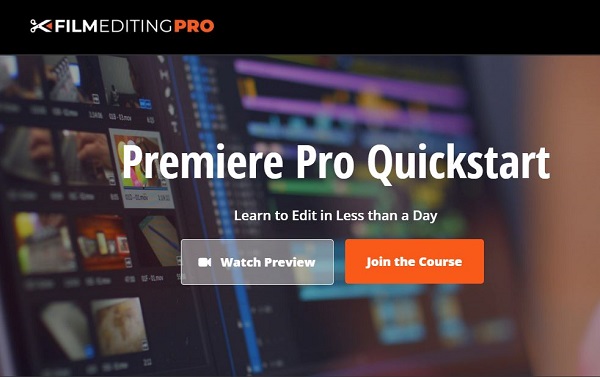
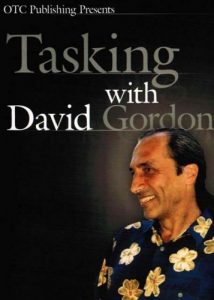
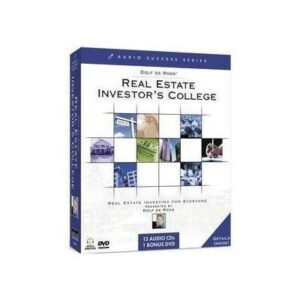
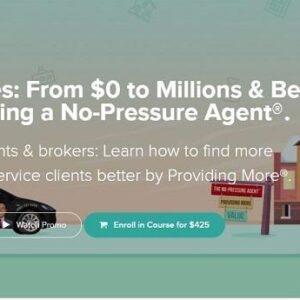
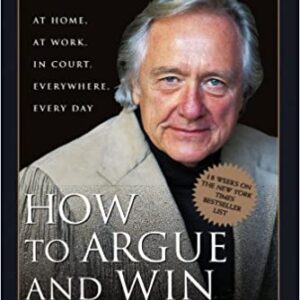
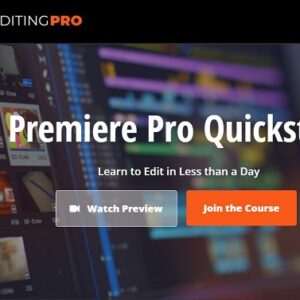
Reviews
There are no reviews yet.